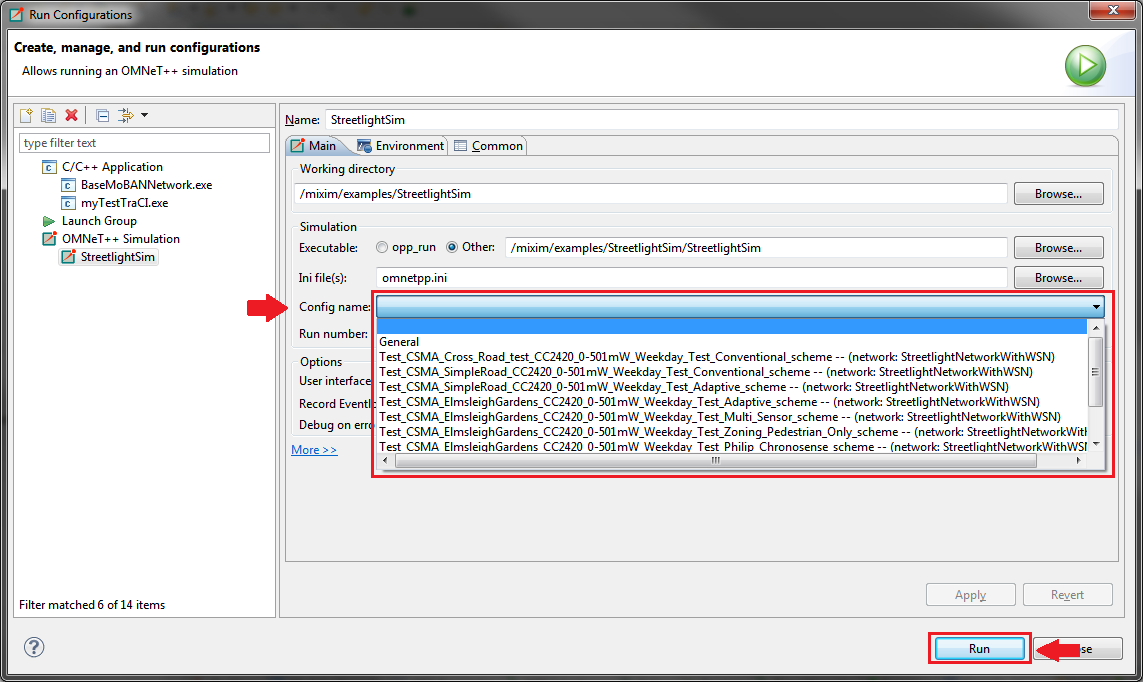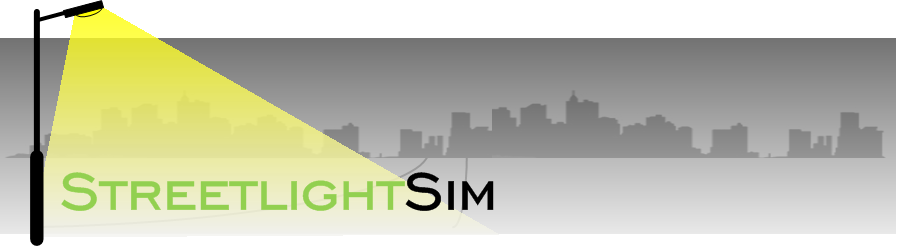Run the demo scenario
Note: This guide assumes that
you have
successfully installed OMNeT++ and SUMO, and both tools are installed
at "C:\Users\user\scr".
Do
not process with this guide if you yet to import
StreetlightSim into OMNeT++.
Step 1: Run the sumo-launchd.py
sumo-launchd.py is a handy
script from Veins, which can be
found in StreetlightSim/AdditionalTools. In an OMNeT++
MinGW command
window, run the command "../sumo-launchd.py -vv
-c
/c/Users/user/src/sumo-0.15.0/bin/sumo.exe"
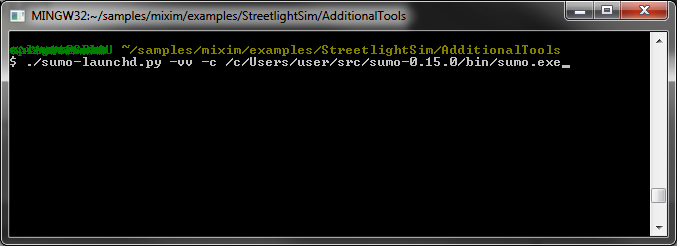
Step 2: Select Executable for StreetlightSim
If this is your first attempt to run the demo scenario, OMNeT++ will prompt the "Select Executable" dialog box. Make sure that StreetlightSim is selected.
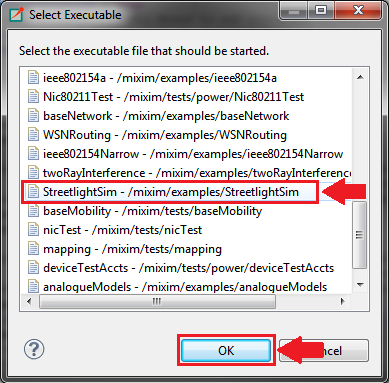
Final Step: Select the demo scenario
There are several ways to run the demo scenario. First, select Run -> Run from the menu bar or click "run" button from the toolbar and the "Set up an Inifile Configuration" dialog box will pop out. Select one of the available configurations from "Config name" drop down list then click the "OK" button.
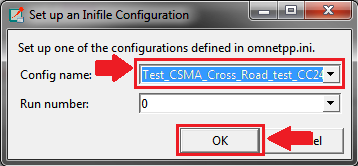
Alternately, demo scenario can be selected using "Run Configurations" dialog box which can found at Run -> Run Configurations from the menu bar